Act 4: Hello admin¶
One of Django’s unique features is that it comes with a custom administration that allows users to view, edit and create records. To see it in action, create a new superuser with permission to edit all records.
python manage.py createsuperuser
Then fire up the Django test server.
python manage.py runserver
And visit localhost:8000/admin/ and log in using the credentials you just created.
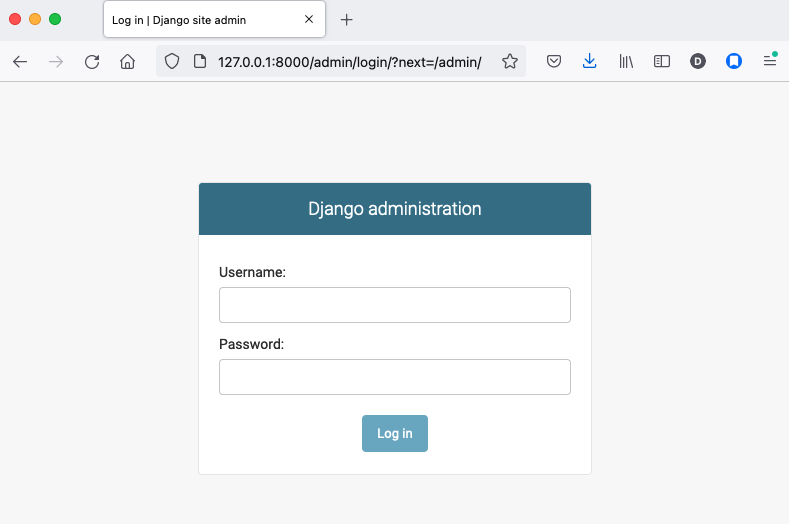
Without any additional configuration you will see administration panels for the apps installed with Django by default.
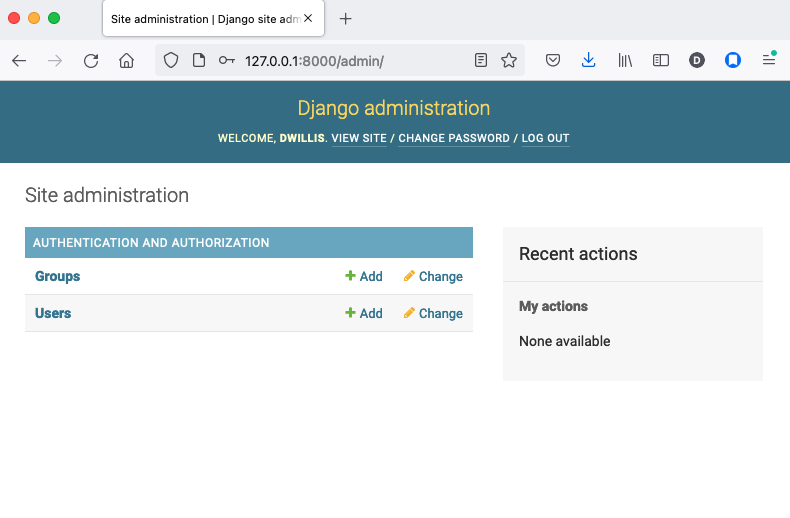
Adding panels for your own models is done in the admin.py file included with each app. Open academy/admin.py to start in.
from django.contrib import admin
from academy.models import Invite
admin.site.register(Invite)
Now reload localhost:8000/admin/ and you’ll see it added to the index app list.
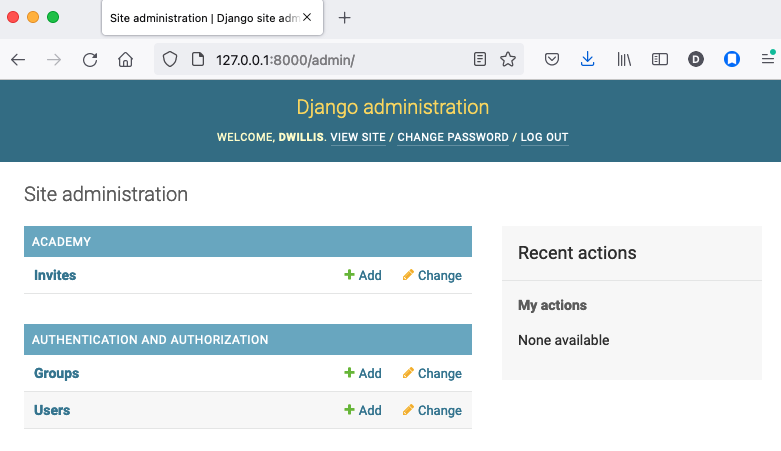
Click on “Invite” and you’ll see all the records we loaded into the database as a list.
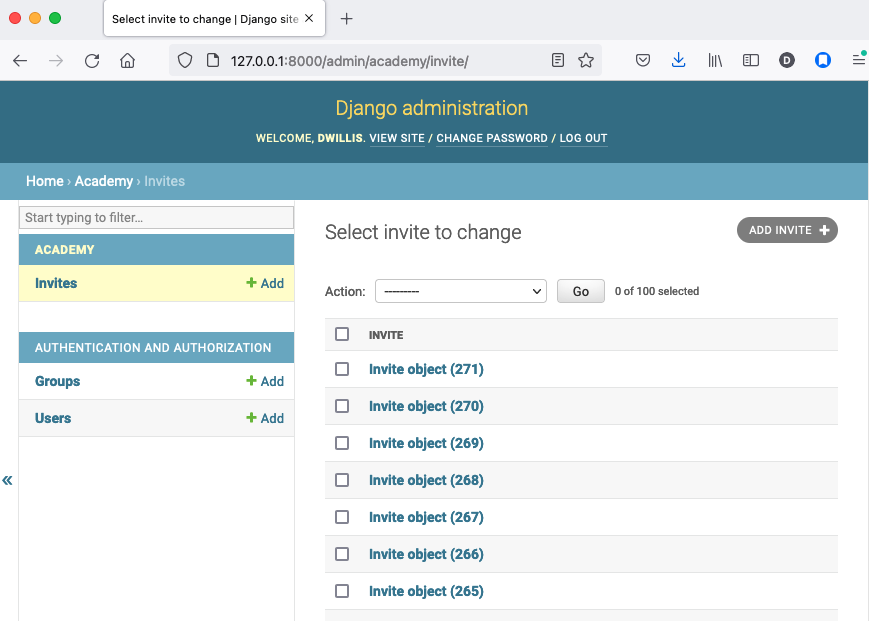
Configure the columns that appear in the list.
from django.contrib import admin
from academy.models import Invite
class InviteAdmin(admin.ModelAdmin):
list_display = ("name", "branch", "gender", "date_of_birth", "race")
admin.site.register(Invite, InviteAdmin)
Reload.
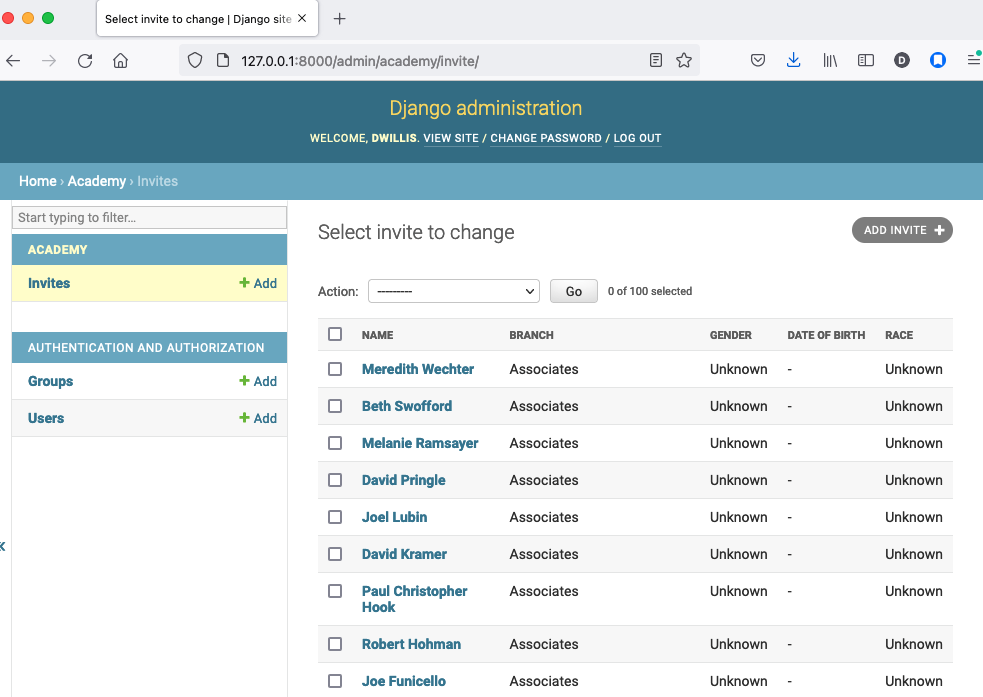
Add a filter.
from django.contrib import admin
from academy.models import Invite
class InviteAdmin(admin.ModelAdmin):
list_display = ("name", "branch", "gender", "date_of_birth", "race")
list_filter = ("branch", "gender", "race")
admin.site.register(Invite, InviteAdmin)
Reload.
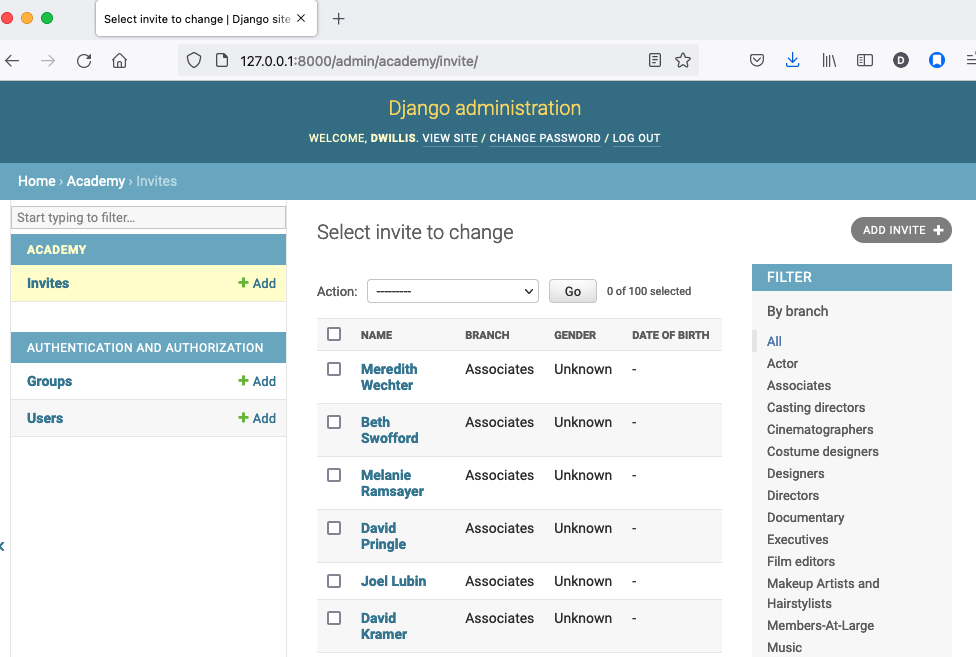
And now a search.
from django.contrib import admin
from academy.models import Invite
class InviteAdmin(admin.ModelAdmin):
list_display = ("name", "branch", "gender", "date_of_birth", "race")
list_filter = ("branch", "gender", "race")
search_fields = ("name",)
admin.site.register(Invite, InviteAdmin)
Reload.
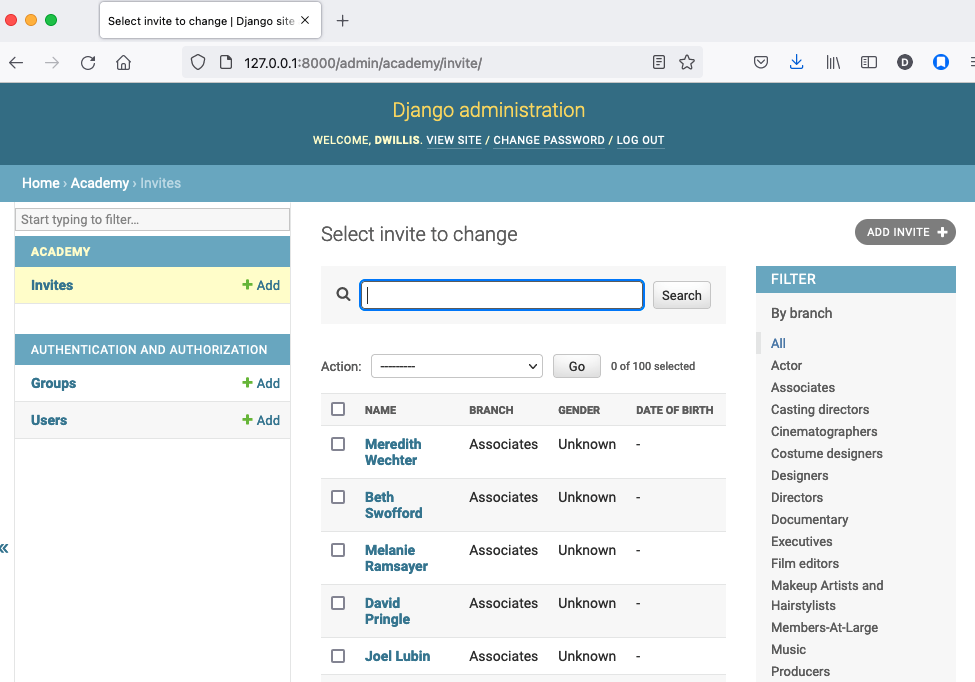
Take a moment to search, filter and sort the list to see how things work. You can even fill in a few records if you want to give that a spin.