5. Template¶
This chapter will show you how to start editing content and customizing your page.
5.1. Configure the index¶
The contents of the page you see at localhost:3000 is configured in the index.html file found in the repository’s root directory. It uses a templating language called Nunjucks.
You can edit the page by changing what’s found inside of the content block. Delete everything you see there now and replace it with something simple like:
{% extends 'base.html' %}
{% block content %}
<p>Hello World</p>
{% endblock content %}
Return to the web browser and reload the page. You should see the change appear immediately.
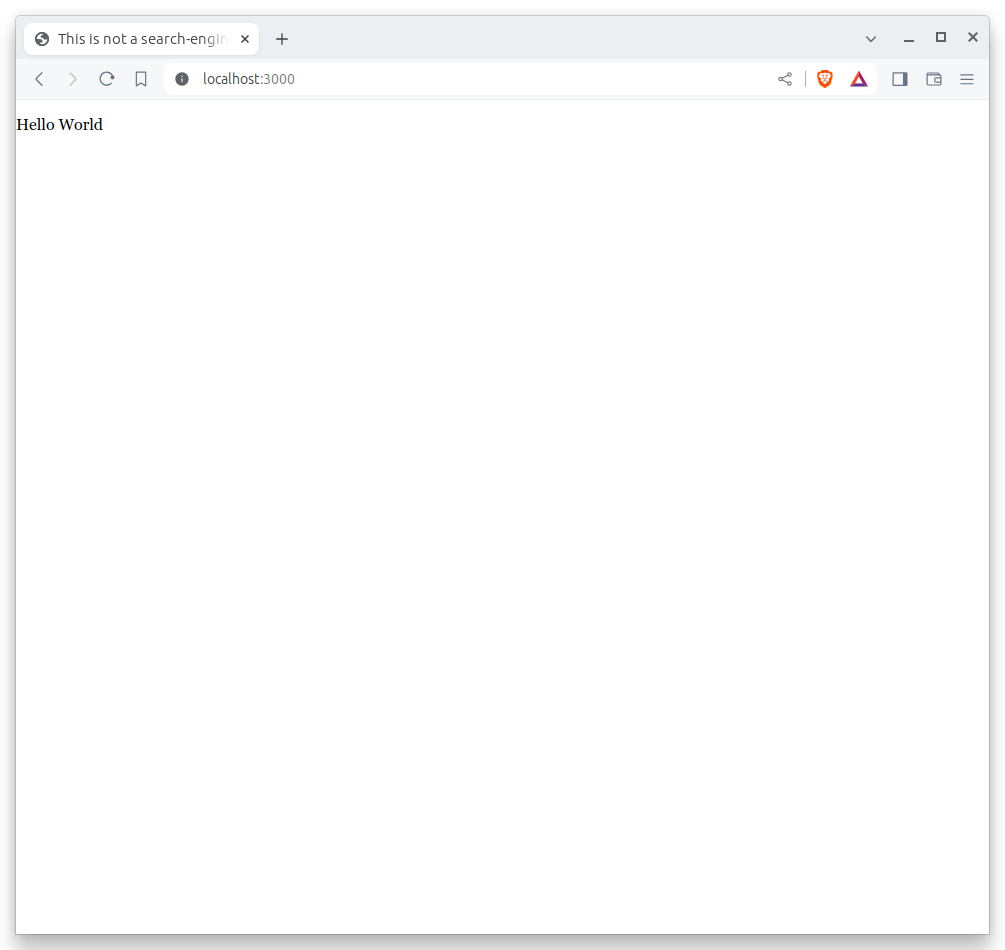
Now, look closely at the index.html file. If you have experience with HTML, you will notice that it doesn’t include much of what you might expect from a web page.
For instance, you won’t see the class <html> or <body> tags. Nor do you find the stylesheets that typically dictate how a page looks.
That’s because that boilerplate has been moved back into a parent template “extended” by the index file with a line of Nunjucks code at the top of the page.
{% extends 'base.html' %}
That base file, sometimes called the layout, can be inherited by other pages on your site to avoid duplication and share common code. One change to a parent file instantly ripples out to all pages that extend it.
This approach to inheritance is not just found in Nunjucks. It can be found in other templating systems, including Python ones like Django and Jinja. It’s probably even used at some level in your organization’s content-management system.
You can find baker’s base layout packaged with our framework by following the path and opening the _layouts/base.html file. You’ll see it includes a set of block tags, like content, that act as placeholders for use in templates that extend it.
Make a small change to _layouts/base.html above the content block and save the file.
Above content
{% block content %}
{% endblock content %}
You should see the change on our site, with the new line appearing above the paragraph we added earlier to the index file.
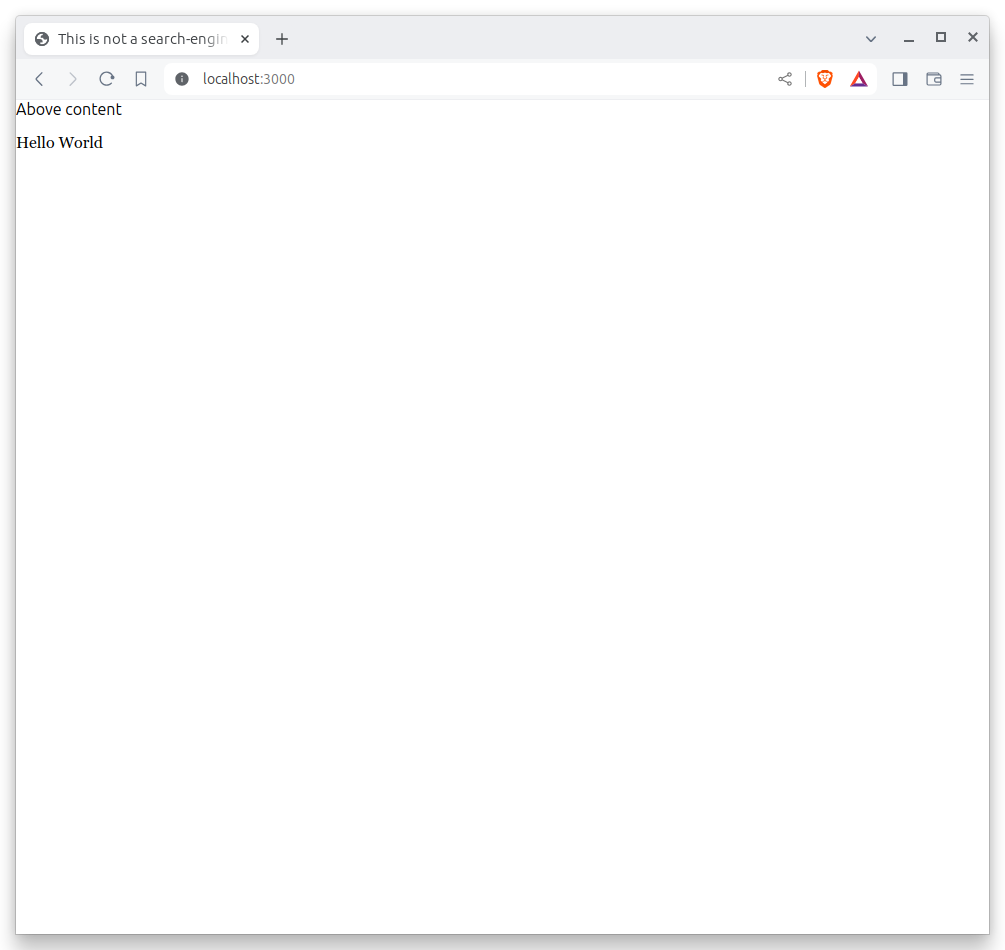
Most newsrooms that use a similar system have their own base template for custom pages. Graphic artists and designers extend it as the first step in their work. They then develop their custom page within its confines and largely accept the furniture it provides, like the site’s header and footer, fonts and common color schemes. This allows them to work more quickly, because they do not have to bother with reinventing their site’s most common elements.
For this example, we have developed a simplified base template that will act as a stand-in for a real newsroom’s base template. It is not as sophisticated or complete as a real-world example, but it will provide all of the basic elements we will need.
You can find it in the code block below. Copy its contents and paste into _layouts/base.html, replacing everything that’s there now.
<!DOCTYPE html>
<html lang="{% block lang %}en{% endblock lang %}">
<head>
<meta charset="utf-8">
<title>First Visual Story</title>
<meta name="viewport" content="width=device-width, initial-scale=1">
{% block styles %}
<link rel="stylesheet" href="{% static 'styles/app.scss' %}">
{% endblock styles %}
<link href="https://cdn.jsdelivr.net/npm/[email protected]/dist/css/bootstrap.min.css" rel="stylesheet"
integrity="sha384-1BmE4kWBq78iYhFldvKuhfTAU6auU8tT94WrHftjDbrCEXSU1oBoqyl2QvZ6jIW3" crossorigin="anonymous">
<link rel="stylesheet" href="https://palewi.re/docs/first-visual-story/_static/css/tutorial.css">
{% block scripts %}
{% script 'app' %}
{% endblock scripts %}
<script src="https://cdn.jsdelivr.net/npm/[email protected]/dist/masonry.pkgd.min.js"
integrity="sha384-GNFwBvfVxBkLMJpYMOABq3c+d3KnQxudP/mGPkzpZSTYykLBNsZEnG2D9G/X/+7D" crossorigin="anonymous"
async></script>
</head>
<body>
<nav>
<img src="https://gist.githubusercontent.com/palewire/1035cd306a2f85b362b1a20ce315b8eb/raw/7c999fc46dbfe52f0e2ff81e09cca50198366c4c/ire-logo.png">
</nav>
<header>
<h1>{% block headline %}{% endblock headline %}</h1>
<div class="byline">
{% block byline %}{% endblock byline %}
</div>
<div class="pubdate">
{% block pubdate %}{% endblock pubdate %}
</div>
</header>
{% block content %}
{% endblock content %}
</body>
</html>
As you can see, it includes all of the standard HTML tags, with our custom stylesheets and content blocks mixed in.
Save that and return to the web browser. You should see the page has changed to include a header and a navigation bar.
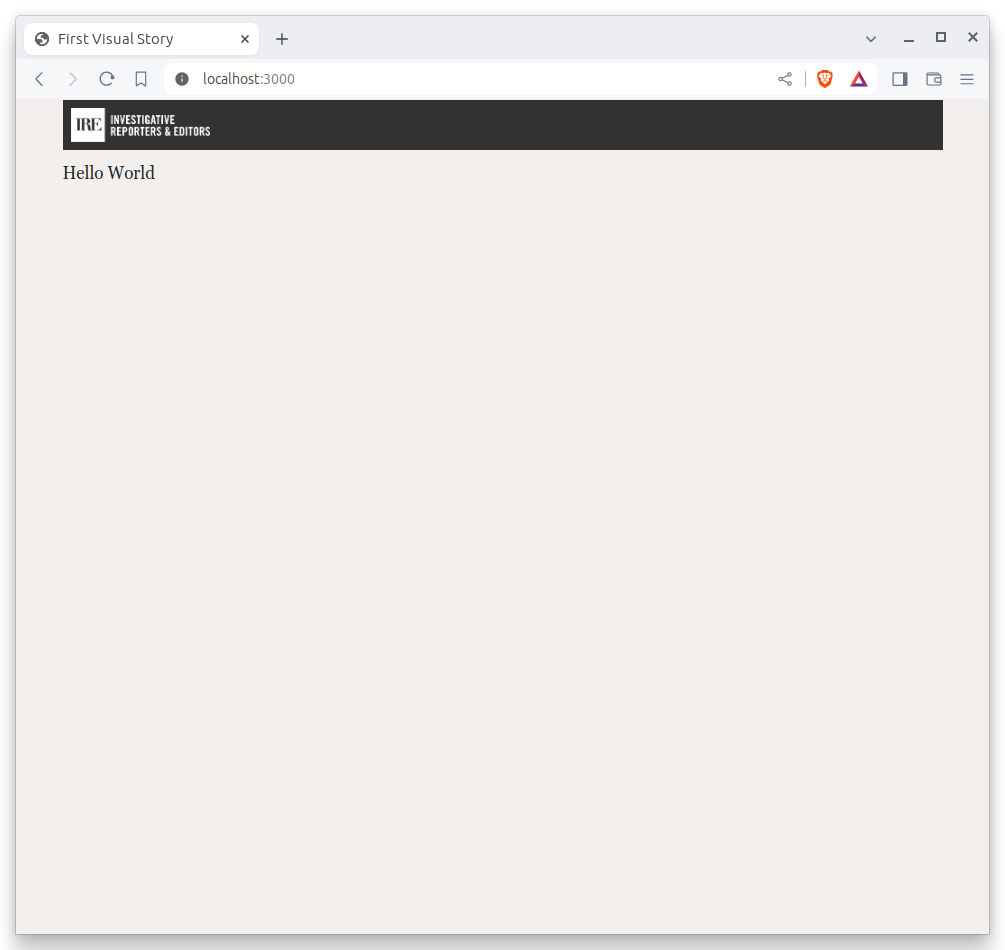
5.2. Fill in the blocks¶
Return to index.html and fill in a headline using the headline block introduced by our new base template. Save the page and you should quickly see it appear on the page.
{% extends 'base.html' %}
{% block headline %}My headline will go here{% endblock headline %}
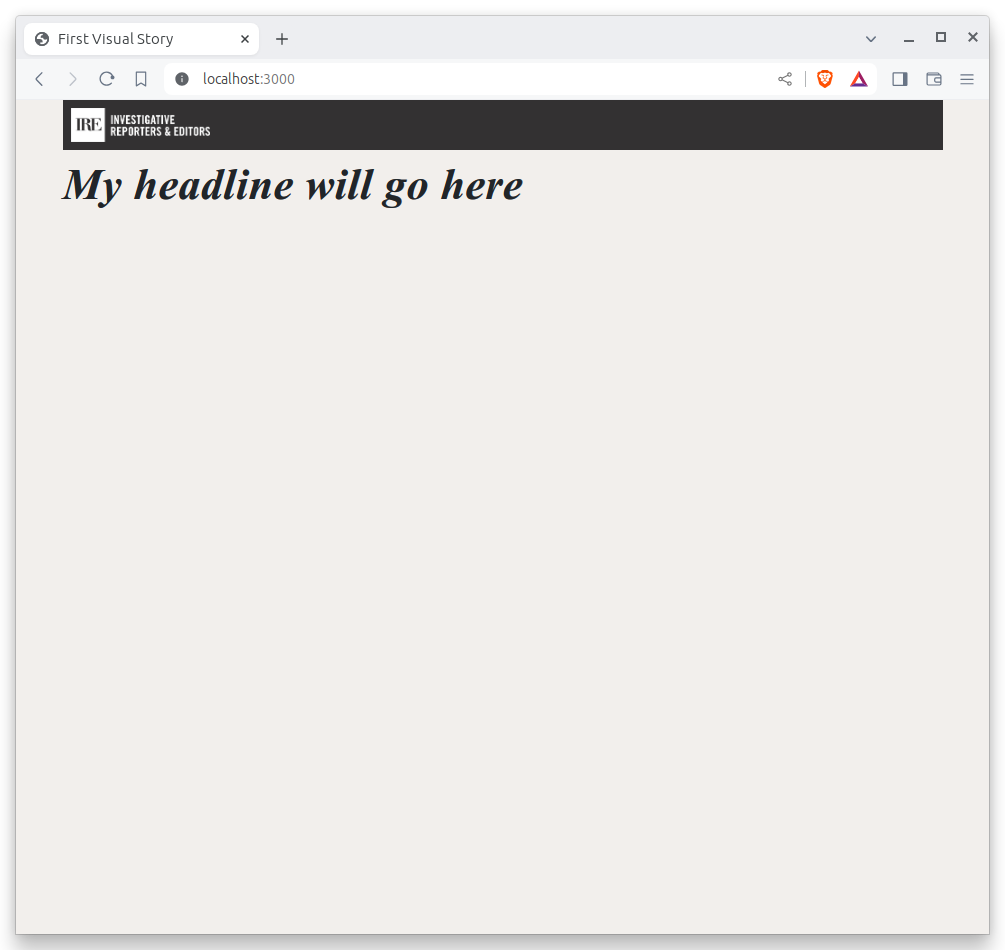
Now fill in a byline.
{% extends 'base.html' %}
{% block headline %}My headline will go here{% endblock headline %}
{% block byline %}By me{% endblock byline %}
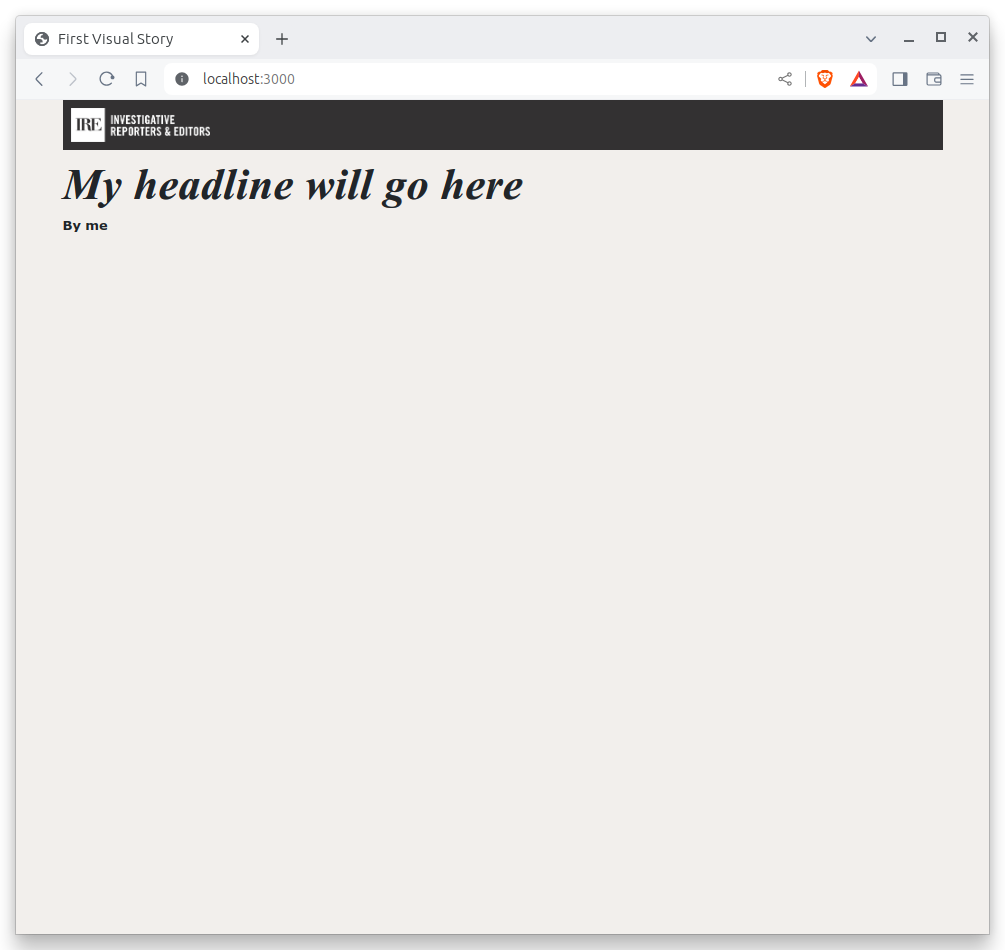
And let’s do the publication date too while we are at it.
{% extends 'base.html' %}
{% block headline %}My headline will go here{% endblock headline %}
{% block byline %}By me{% endblock byline %}
{% block pubdate %}
<time datetime="2025-03-09" pubdate>March 9, 2025</time>
{% endblock pubdate %}
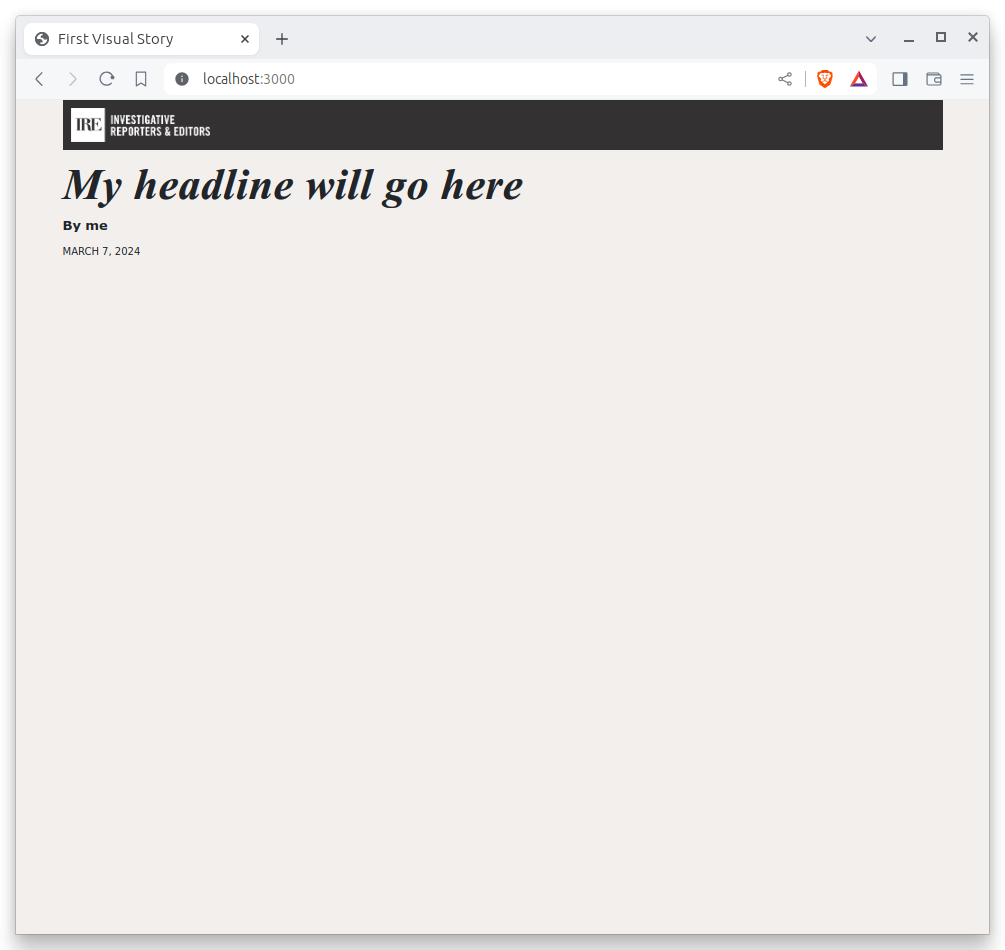
5.3. Commit your work¶
You’ve installed a base template and started in on creating your first custom page. That’s a great start! Now is a good time to pause and log your work with GitHub.
The first git command to learn is status, which prints out a report card on the current state of your repository.
If your localhost:3000 server is still running, hit CTRL-C or CTRL-Z in the terminal to terminate its process. We’ll use the terminal to log our work with GitHub.
git status
The next step is to instruct git to track the new files with the add command.
Rather than introduce files one by one, you can add more than one file by using a wildcard character in your command. One common shortcut is git add ., which will add all of the files in your repository at once.
git add .
Logging changes also requires using the commit command, which expects a summary of your work after the -m flag.
git commit -m "First commit"
Warning
If this is your first time using git, you may be prompted to configure you name and email. If so, take the time now, like so:
git config --global user.email "[email protected]"
git config --global user.name "your name"
Then run the commit command above again.
The final step is to synchronize the changes we’ve made on our computer with the copy of the repository hosted on github.com. This is done via the push command. This complicated git command requires two inputs.
First, push asks for the name of the remote repository where you’d like to send your changes. In the parlance of git, the default target is origin.
Second, you need to provide the branch of the code you’d like to sync. Branching is a tool for maintaining parallel versions of your code within the same respository. We won’t get that sophisticated in this tutorial, so you can stick to the default code branch, which is called main.
Taking all that into account, the command to push local changes to GitHub is typically the following. Try it.
git push origin main
You just created your first code commit. Reload your repository on GitHub and see your handiwork.
Next it’s time to load in some real data and start sculpting it on the page.